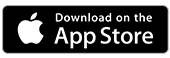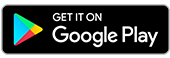Manage your card pin
Set or change your pin for eligible cards at any time via Internet and Mobile Banking
What do I need to change my pin online?
Manage your PIN in the Bank of Melbourne App
- Logon to Mobile Banking and tap on Services on the bottom menu
- Under the My Cards menu tap Change Card Pin and select the relevant card
- Follow the security prompts and enter a new card PIN then tap Confirm
Manage your PIN in Internet Banking
- Logon to Internet banking. On the left-hand menu, select Manage my accounts
- Under Card Services, select Change Card PIN
- Select a card to update your PIN, then select Continue
- Follow the authentication prompts and enter the Secure code
- Enter your new PIN and select Confirm

Have everything you need?
You'll need to be registered for Internet Banking before logging onto the Bank of Melbourne App to use this feature.
Can’t remember your logon details? Find your Customer Access Number or reset your security code and password online before you get started.
Mobile Banking FAQs
You can change your PIN online for any personal or business card (debit or credit).
The Detail
Read the Bank of Melbourne Internet and Phone Banking Terms and Conditions (PDF 375KB) before making a decision and consider whether the product is right for you.
Visa Debit Terms and Conditions (PDF 281KB)
Business Visa Debit Card Terms and Conditions and General Information (PDF 1MB)
Credit Card Terms and Conditions (PDF 268KB)
Apple, the Apple logo and iPhone are trademarks of Apple Inc., registered in the U.S. and other countries. App Store is a service mark of Apple Inc.
Android, Google Play and the Google Play logo are trademarks of Google LLC.