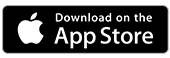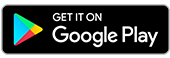Check your merchants
Find out who’s charging you for transactions. You can see their name, logo, address and other details in the Bank of Melbourne App.
Track every tap or charge
Some merchants, like your local coffee shop or your favourite activewear brand, might trade under a name different to their legal business name. This means you might not always recognise the merchants in your statement.
We provide details to help you identify confirmed and pending purchases at a glance in the Bank of Melbourne App.
You can also check ATM withdrawals, BPAY® bill payments and direct debit transactions.

How to check merchant details

Have everything you need?
You'll need to be registered for Internet Banking before logging onto the Bank of Melbourne App to use this feature.
Can’t remember your logon details? Find your Customer Access Number or reset your security code and password online before you get started.
More features
Mobile Banking
Find out how to get the most out of the Bank of Melbourne App.
The Detail
Read the Internet and Phone Banking Terms and Conditions (PDF 375KB) at bankofmelbourne.com.au before making a decision and consider whether the product is right for you.
The merchant information has been provided by Experian Look Who's Charging. Bank of Melbourne cannot guarantee the accuracy or completeness of this information. Found a mistake or something missing in these merchant details? Send them a message via their website.
BPAY® Registered to BPAY Pty Ltd ABN 69 079 137 518.
Apple, the Apple logo and iPhone are trademarks of Apple Inc., registered in the U.S. and other countries. App Store is a service mark of Apple Inc.
Android, Google Play and the Google Play logo are trademarks of Google LLC.