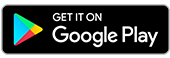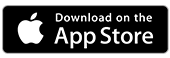Viewing your transactions online
Find your transactions, payments and deposits inside Bank of Melbourne App or Internet Banking.
Looking for a specific transaction?
It is now simple to search through your transactions. Select an account and locate it using:
- Date range
- Description (Bank of Melbourne App only)
- Amount range
- Type of payment (Debit or Credit)
Step-by-step guide
On the Bank of Melbourne App
- Tap on an Account to see most recent transactions
- Tap into the transaction history to perform a quick search or
- Tap on Search more to filter your transaction history by description, type of payment, date range or amount range
On Internet Banking
- Tap on an Account
- In Transaction History, you have options to select:
- Last 7 days,
- Last 30 days,
- All your transactions or
- Select a date range
- Filter for specific transaction by
- Credits or Debits
- Amount range
- Tap Search
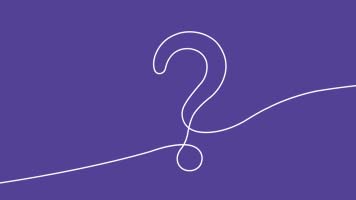
Identifying Your Purchases
With information like business name, logo, address, and contact details, you can easily Look Who’s Charging in the Bank of Melbourne App.

Push Notifications
Keep on top of your spending with the Bank of Melbourne App via push notifications sent to your mobile when you make a transaction.

Quick Balance
Check your bank account balance in the Bank of Melbourne App without logging in.
The Detail
Read the Bank of Melbourne Internet and Phone Banking Terms and Conditions (PDF 375KB) before making a decision and consider whether the product is right for you.
Apple and the Apple logo are trademarks of Apple Inc., registered in the U.S. and other countries. App Store is a service mark of Apple Inc.
Android, Google Pay and Google Play are trademarks of Google LLC.